To look at the orders for a location follow the following steps:
Click On Sales > Sales Orders > Go to Sales Order List and Process Flow
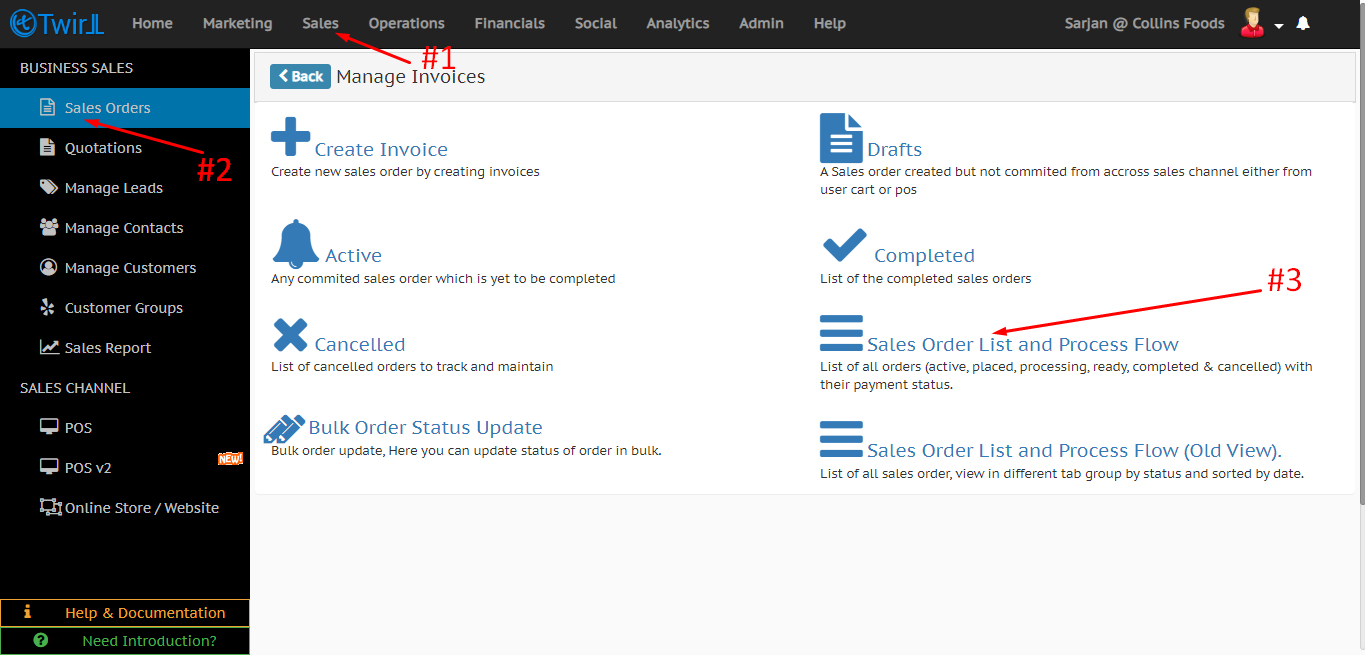
Main Screen (Shows orders that are available in default selected filters)
 Main Screen shows the list of all orders for default selected filters
Main Screen shows the list of all orders for default selected filters
Attributes in Main Screen
- Order# – It is the unique number generated automatically whenever an order for a customer is created from Twirll store. It can be used to identify the transaction made by the customer.
- Customer Name – It is name of the customer who purchased the order.
- Order Status – It shows the current state of the order.
- Items – It is the total number of items for an order.
- Type – It is the order type. It can be In-store, Pick-up or Delivery.
- Last Updated At – It is the last time-stamp when action was taken on the order.
- Amount – It is the total amount of the product for an order.
- Payment Due – It specifies the due amount.
- Payment Status – It specifies the current status of the payment.
Order Workflow
- Active – All orders which are not completed or cancelled are active orders.
- Placed – Any new order will automatically gets assigned to this status, changing its status to “In-Progress” will notify customer about it.
- Processing -The orders on which some action is being taken.
- Ready – The orders which are ready to be either dispatched if its to delivered or ready for pick-up if its in-store order.
- Completed – The orders which are delivered to the customer either in-store or at their address.
- Cancelled – The orders which are cancelled by the business due to some reason like product unavailability.
Order Status
The status of the order depends on the stage at which the order is being processed or it may depend on the type of order.
